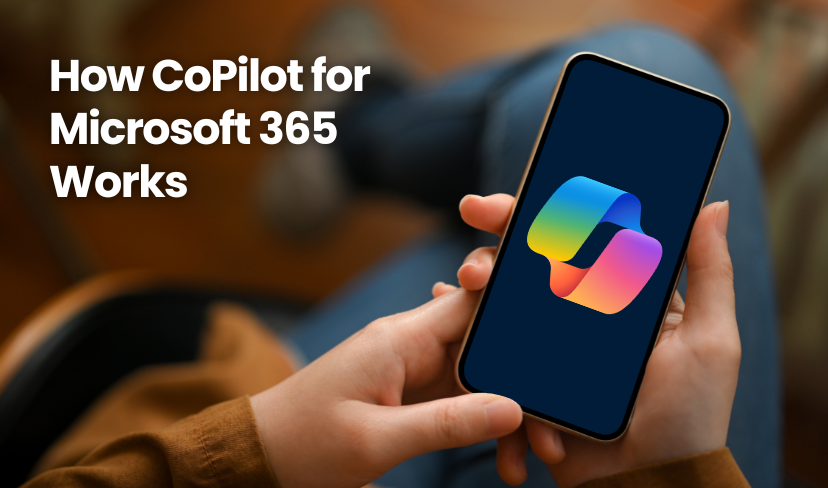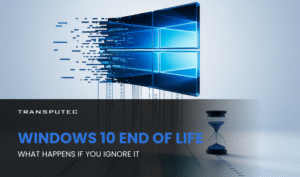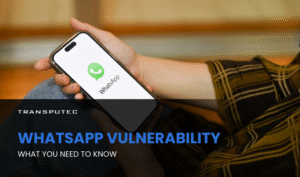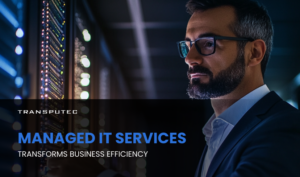“Transputec and Microsoft are collaborating to enhance operational efficiencies, employee productivity, and customer satisfaction.”
If you are looking for a way to enhance your work experience with Microsoft 365 apps, you might want to check out CoPilot for Microsoft 365, a new AI-powered productivity tool that can help you with various tasks, such as writing, designing, presenting, emailing, collaborating, and more. This innovative solution is designed to enhance your experience with Microsoft’s suite of applications, promising a seamless and efficient workflow. Microsoft says that with Copilot, humans are always in control – they decide what to keep, modify or discard. CoPilot for Microsoft 365 AI features uses the Microsoft Azure OpenAI Service.
In this blog, we will delve into the depths of CoPilot for Microsoft 365, exploring its functionalities, how to get started, its application in various Microsoft apps, best practices, and essential tips for success.
Let’s first understand what is CoPilot for Microsoft 365.
What is CoPilot for Microsoft 365?
CoPilot for Microsoft 365 is an AI assistant that works alongside popular Microsoft 365 apps, such as Word, Excel, PowerPoint, Outlook, Teams, Loop, and others. It uses large language models (LLMs) and integrates your data with the Microsoft Graph to provide you with personalised and relevant suggestions, insights, and solutions. You can interact with it through a chat interface, where you can ask questions, request tasks, or get feedback.
Copilot for Microsoft 365 (Video Credit: Microsoft)
It can also generate content for you, such as text, images, charts, tables, slides, and more, based on your input and preferences. It is designed to help you work more productively, creatively, and collaboratively with Microsoft 365 apps.
How to Start Using CoPilot for Microsoft 365
“Getting started with CoPilot is a breeze.”
To use CoPilot for Microsoft 365, you need to have a license for Microsoft 365 Business Standard or Business Premium, Microsoft 365 E3 or E5, or Office 365 E3 or E5. You also need to add it to your Microsoft plan. To use it, you’ll need a $30 per user per month license for the add-on and an accompanying Microsoft 365 license. Once you have it, you can access it from any Microsoft 365 app that supports it. You will see its icon on the ribbon or the taskbar, depending on the app. Clicking on the icon will open the CoPilot chat window, where you can start typing your queries or commands. You can also use voice input by clicking on the microphone icon. It will respond to you in the chat window, and also perform actions in the app, such as inserting content, formatting, editing, sharing, and more. Other prerequisites include:
| To use CoPilot for Microsoft 365, you need a Microsoft Entra ID (previously Azure Active Directory) account. You can set up and manage these accounts in the Microsoft 365 Admin Center. |
| You also need a OneDrive account for some CoPilot for Microsoft 365 features, such as saving and sharing files. |
| You need to switch to the new Outlook service in the preview to use CoPilot for Microsoft 365 with Outlook for Windows and Mac. |
| You need a desktop or web version of Microsoft Teams to use CoPilot for Microsoft 365 with Teams. You can use either the current or the “new” version of Teams. |
| You need to activate the Loop service for your tenant to use CoPilot for Microsoft 365 features in Loop. You can find out how to do this here. |
| You need to enable the Whiteboard feature for your tenant to use CoPilot for Microsoft 365 features in Whiteboard. |
How to Use CoPilot for Microsoft 365 in Each Microsoft App
CoPilot for Microsoft 365 versatility shines as it seamlessly integrates with each Microsoft app. In Word, Excel, PowerPoint, and Outlook, it offers contextual suggestions, smart corrections, and time-saving shortcuts. From drafting emails to creating complex spreadsheets, it becomes an indispensable companion, adapting to your workflow and enhancing your productivity. It can help you with different tasks in different Microsoft apps.
Here are some examples of how you can use it in each application:
Microsoft Word:
CoPilot offers a versatile set of features for document creation, editing, and formatting. It can assist you in generating various types of text, including introductions, summaries, headlines, bullet points, and more. Additionally, it is capable of inserting relevant images, tables, charts, and other elements to complement your chosen topic and style. Beyond content creation, it serves as a valuable tool for checking spelling, grammar, and readability, providing insightful suggestions for improvement. Furthermore, you can leverage CoPilot’s capabilities to conduct research, cite sources, and effortlessly create references within your documents.
Microsoft Excel:
CoPilot provides robust capabilities for examining, presenting, and handling your data. You have the option to request it to generate formulas, functions, charts, tables, and pivot tables tailored to your specific data and objectives. Additionally, it can offer insights into your data by explaining trends, outliers, correlations, and patterns. Beyond that, you can seamlessly import data from external sources like web pages, databases, and files using CoPilot’s functionality.
Microsoft PowerPoint:
CoPilot offers functionalities for creating, delivering, and distributing your presentation slides. Simply instruct it to produce slides aligned with your topic, audience, and objectives. It can also seamlessly incorporate images, icons, shapes, and animations that complement your chosen theme and convey your message effectively. Additionally, it can assist in rehearsing your presentation, providing feedback, and recommending enhancements. Furthermore, you can utilise it to record your narration, include captions, and export your presentation in video format.
Microsoft Outlook:
CoPilot serves as a tool for overseeing your email and calendar efficiently. Direct CoPilot to draft, respond, and forward emails with content tailored to your context and tone. It can also assist in managing your meeting schedule and handling tasks like scheduling, rescheduling, and cancelling based on your availability and preferences. Additionally, it can provide timely reminders for crucial tasks, events, and follow-ups. Utilise it to conduct searches within your inbox, apply filters to your messages, and systematically organise your folders.
Microsoft Teams:
CoPilot facilitates team collaboration and communication effortlessly. Request it to establish, participate in, and oversee teams and channels tailored to your project and role. Additionally, it can initiate, join, and document meetings on your behalf, offering meeting summaries and action items for your convenience. Engage it in team communication by initiating chats, sharing files and links, and even providing feedback and praise to your team members.
Microsoft Loop:
Leverage CoPilot to craft, modify, and distribute engaging documents within your team. Instruct it to produce content – text, images, charts, tables, and more – aligned with your input and preferences. You can also request the inclusion of interactive elements like lists, tasks, polls, and calendars, promoting collaborative engagement among you and your team. Furthermore, it seamlessly synchronises your Loop documents with other Microsoft 365 applications such as Word, Excel, and PowerPoint.
Microsoft Whiteboard:
Utilise CoPilot to explore fresh concepts, structure your ideas, and condense your discoveries on Whiteboard. Task CoPilot with proposing strategies to attain your objectives, grouping your notes into coherent clusters, and generating a Loop component with a concise bullet point summary. Additionally, leverage it to seamlessly incorporate images, icons, shapes, and animations that complement your chosen theme and effectively convey your message.
Microsoft OneNote:
Employ CoPilot to compose, revise, and structure your notes within OneNote. Direct CoPilot to generate text elements like headlines, summaries, outlines, and more on your behalf. Additionally, you can request it to seamlessly incorporate images, tables, charts, and other elements that align with your chosen topic and style. Enhance the quality of your notes by instructing them to review spelling, grammar, and readability, and suggest improvements. Furthermore, leverage it for research purposes, citation of sources, and the creation of references within your notes.
Chat and Intelligent Search:
Leverage CoPilot to engage in conversations and searches with your colleagues and friends across Microsoft Teams, Outlook, and Skype. Direct it to compose, respond, and forward messages in alignment with your context and preferred tone. You can also entrust it with the responsibility of managing your meeting schedule – scheduling, rescheduling, and cancelling based on your availability and preferences. Additionally, it can provide timely reminders for essential tasks, events, and follow-ups. Organise your digital communication efficiently by instructing it to search your inbox, filter messages, and structure your folders. Furthermore, utilise CoPilot’s web search capabilities to find information, and answers, and gain valuable insights.
Power Platform and Graph Connectors:
Utilise CoPilot to design, modify, and distribute applications, workflows, and reports seamlessly within Power Platform and Graph Connectors. Instruct it to generate formulas, functions, triggers, and actions tailored to your data and objectives. Additionally, it can offer insights into your data by explaining trends, outliers, correlations, and patterns. Import data effortlessly from external sources like web pages, databases, and files using CoPilot’s capabilities. Moreover, it facilitates the export of your data to various Microsoft 365 applications such as Excel, PowerPoint, and Loop.
How to Use CoPilot for Microsoft 365 in a Right Way
CoPilot for Microsoft 365 is a powerful tool that can help you with many tasks, but it is not a replacement for your skills, knowledge, and judgment. To use it effectively, you need to follow some best practices, such as:
| Be clear and specific: | It works best when you provide clear and specific instructions, questions, or feedback. For example, instead of saying “Write a blog”, you can say “Write a blog about CoPilot for Microsoft 365 with an engaging introduction and a thorough analysis”. This will help it to understand your intent and provide relevant and accurate results. |
| Be respectful and ethical: | It is an AI assistant who respects you and your privacy and expects the same from you. You should not use it for any illegal, harmful, or offensive purposes, such as plagiarism, spam, harassment, or discrimination. You should also not use it to impersonate or misrepresent yourself or others. You should always give credit to CoPilot and other sources when you use their content or suggestions. |
| Be creative and collaborative: | It is an AI assistant that can help you unleash your creativity and collaboration potential. You should not rely on it to do everything for you, but rather use it as a partner that can inspire you, support you, and challenge you. You should also use it to collaborate with your team members, share your ideas, and get feedback. |
How to Use CoPilot for Microsoft 365: Tips for Success
To get the most out of CoPilot for Microsoft 365, here are some tips that can help you succeed:
| Explore and experiment: | It is a new and evolving tool that has many features and capabilities that you can discover and try. You can explore the different apps and scenarios that it supports, and experiment with different queries and commands. You can also ask it for help, tips, and examples, and learn from its responses. |
| Provide feedback and suggestions: | It is a learning tool that improves with your feedback and suggestions. You can rate CoPilot’s responses, report any issues or errors, and suggest any improvements or new features. You can also join its community, where you can share your experiences, ideas, and best practices with other users and experts. |
| Update and upgrade: | It is a growing tool that adds new features and capabilities regularly. You should always update your Microsoft 365 apps and CoPilot to the latest version, and check for any announcements or news. You should also upgrade its plan if you want to access more advanced and exclusive features. |
Conclusion
CoPilot for Microsoft 365 is an AI-powered productivity tool that can help you work more productively, creatively, and collaboratively with Microsoft 365 apps. It can help you with various tasks, such as writing, designing, presenting, emailing, collaborating, and more, using large language models and the Microsoft Graph. It can also generate content for you, such as text, images, charts, tables, slides, and more, based on your input and preferences. To use it effectively, you need to be clear and specific, respectful and ethical, and creative and collaborative. You also need to explore and experiment, provide feedback and suggestions, and update and upgrade. It is for Microsoft 365 is a powerful tool that can help you boost your productivity and creativity, and achieve more than ever before with Microsoft 365 apps.
Whether you’re eager to experience CoPilot for Microsoft 365 firsthand or seeking more insights into its business benefits, we encourage you to reach out to us today. As Transputec, a prominent IT support company in London with over 35 years of expertise in delivering managed IT services, cyber security, cloud services, and infrastructure solutions to top organisations worldwide, we stand ready to assist you. Being a Microsoft partner, we are well-equipped to assist you in getting started with CoPilot for Microsoft 365, providing optimal guidance and support throughout your journey. Contact us today to explore the possibilities.
Want to know about the Benefits of CoPilot for Microsoft 365? Read Here
Contact Us
Want to know more about CoPilot for Microsoft 365?
Discover how we can help.
FAQs
Q: What is Microsoft Copilot for Microsoft 365?
A: Microsoft Copilot for Microsoft 365 is an AI-powered productivity tool that works alongside popular Microsoft 365 apps, such as Word, Excel, PowerPoint, Outlook, Teams, Loop, and others. It uses large language models and integrates your data with the Microsoft Graph to provide you with personalised and relevant suggestions, insights, and solutions.
Q: How do I get started with Microsoft Copilot for Microsoft 365?
A: To use Microsoft Copilot for Microsoft 365, you need to have a license for Microsoft 365 Business Standard or Business Premium, Microsoft 365 E3 or E5, or Office 365 E3 or E5. You also need to add Copilot to your Microsoft plan. Once you have Microsoft Copilot for Microsoft 365, you can access it from any Microsoft 365 app that supports it. You will see a its icon on the ribbon or the taskbar, depending on the app. Clicking on the icon will open the Copilot chat window, where you can start typing your queries or commands.
Q: How do I use Microsoft Copilot for Microsoft 365 in each Microsoft app?
A: Microsoft Copilot for Microsoft 365 can help you with different tasks in different Microsoft apps. For example, you can use it to write, edit, and format your documents in Word, analyse, visualise, and manipulate your data in Excel, design, present, and share your slides in PowerPoint, manage your email and calendar in Outlook, collaborate and communicate with your team in Teams, create, edit, and share dynamic documents in Loop, and more. You can interact with Copilot through a chat interface, where you can ask questions, request tasks, or get feedback. Copilot can also generate content for you, such as text, images, charts, tables, slides, and more, based on your input and preferences.
Q: How do I use Microsoft Copilot for Microsoft 365 effectively?
A: To use Microsoft Copilot for Microsoft 365 effectively, you need to follow some best practices, such as being clear and specific, respectful and ethical, and creative and collaborative. You should also explore and experiment, provide feedback and suggestions, and update and upgrade. It is a powerful tool that can help you with many tasks, but it is not a replacement for your own skills, knowledge, and judgment.
Q: What are the benefits of Microsoft Copilot for Microsoft 365?
A: Microsoft Copilot for Microsoft 365 can help you work more productively, creatively, and collaboratively with Microsoft 365 apps. It can help you solve complex work tasks in one place, enhance your creativity, and amplify your skills. It can also help you unleash your collaboration potential, share your ideas, and get feedback. It is a tool that can help you boost your productivity and creativity, and achieve more than ever before with Microsoft 365 apps.